You are looking at the documentation of a prior release. To read the documentation of the latest release, please
visit here.
New to KubeVault? Please start here.
Monitor KubeVault operator with builtin Prometheus
This tutorial will show you how to configure builtin Prometheus scraper to monitor KubeVault operator.
Before You Begin
At first, you need to have a Kubernetes cluster, and the kubectl command-line tool must be configured to communicate with your cluster. If you do not already have a cluster, you can create one by using kind.
To keep Prometheus resources isolated, we are going to use a separate namespace to deploy Prometheus server.
$ kubectl create ns monitoring
namespace/monitoring created
Enable Monitoring in KubeVault operator
Enable Prometheus monitoring using prometheus.io/builtin annotations while install KubeVault operator. To know details about how to enable monitoring see here
Here, we are going to enable monitoring for operator metrics.
Using Helm 3:
$ helm install kubevault oci://ghcr.io/appscode-charts/kubevault \
--version v2024.9.30 \
--namespace kubevault --create-namespace \
--set monitoring.agent=prometheus.io/builtin \
--set monitoring.operator=true \
--set monitoring.prometheus.namespace=monitoring
Using YAML (with Helm 3):
$ helm template kubevault oci://ghcr.io/appscode-charts/kubevault \
--version v2024.9.30 \
--namespace kubevault --create-namespace \
--no-hooks \
--set monitoring.agent=prometheus.io/builtin \
--set monitoring.operator=true \
--set monitoring.prometheus.namespace=monitoring | kubectl apply -f -
This will add necessary annotations to vault-operator service. Prometheus server will scrap metrics using those annotations. Let’s check which annotations are added to the service,
$ kubectl get svc vault-operator -n kube-system -o yaml
apiVersion: v1
kind: Service
metadata:
annotations:
prometheus.io/path: /metrics
prometheus.io/port: "8443"
prometheus.io/scheme: https
prometheus.io/scrape: "true"
creationTimestamp: "2018-12-26T06:12:51Z"
labels:
app: vault-operator
chart: vault-operator-v2024.9.30
heritage: Tiller
release: vault-operator
name: vault-operator
namespace: kube-system
resourceVersion: "10030"
selfLink: /api/v1/namespaces/kube-system/services/vault-operator
uid: 469d2c8f-08d5-11e9-852c-080027857726
spec:
clusterIP: 10.110.168.15
ports:
- name: api
port: 443
protocol: TCP
targetPort: 8443
selector:
app: vault-operator
release: vault-operator
sessionAffinity: None
type: ClusterIP
status:
loadBalancer: {}
Here, prometheus.io/scrape: "true" annotation indicates that Prometheus should scrap metrics for this service.
The following three annotations point to api endpoints which provides operator specific metrics.
prometheus.io/path: /metrics
prometheus.io/port: "8443"
prometheus.io/scheme: https
Now, we are ready to configure our Prometheus server to scrap those metrics.
Deploy Prometheus Server
We have deployed KubeVault operator in kube-system namespace. KubeVault operator exports operator metrics via TLS secured api endpoint. So, Prometheus server need to provide certificate while scraping metrics from this endpoint. KubeVault operator has created a secret named vault-operator-apiserver-cert with this certificate in monitoring namespaces as we have specified that we are going to deploy Prometheus in that namespace through --prometheus-namespace or monitoring.prometheus.namespace flag. We have to mount this secret in Prometheus deployment.
Let’s check vault-operator-apiserver-cert secret has been created in monitoring namespace.
$ kubectl get secrets -n monitoring -l=app.kubernetes.io/name=vault-operator
NAME TYPE DATA AGE
vault-operator-apiserver-cert kubernetes.io/tls 2 107m
Create RBAC
If you are using a RBAC enabled cluster, you have to provide necessary RBAC permissions for Prometheus. Following this, let’s create RBAC stuffs for Prometheus by running:
$ kubectl apply -f https://github.com/appscode/third-party-tools/raw/master/monitoring/prometheus/builtin/artifacts/rbac.yaml
clusterrole.rbac.authorization.k8s.io/prometheus created
serviceaccount/prometheus created
clusterrolebinding.rbac.authorization.k8s.io/prometheus created
YAML for RBAC resources can be found here.
Create ConfigMap
As we are monitoring KubeVault operator, we should follow this to create a ConfigMap. Bellow the YAML of ConfigMap that we are going to create in this tutorial
apiVersion: v1
kind: ConfigMap
metadata:
name: prometheus-config
labels:
name: prometheus-config
namespace: monitoring
data:
prometheus.yml: |-
global:
scrape_interval: 5s
evaluation_interval: 5s
scrape_configs:
- job_name: 'vault-apiservers'
honor_labels: true
kubernetes_sd_configs:
- role: endpoints
# Kubernetes apiserver serve metrics on a TLS secure endpoints. so, we have to use "https" scheme
scheme: https
# we have to provide certificate to establish tls secure connection
tls_config:
ca_file: /etc/prometheus/secret/vault-operator-apiserver-cert/tls.crt
server_name: vault-operator.kube-system.svc
# bearer_token_file is required for authorizating prometheus server to Kubernetes apiserver
bearer_token_file: /var/run/secrets/kubernetes.io/serviceaccount/token
relabel_configs:
- source_labels: [__meta_kubernetes_service_label_app]
separator: ;
regex: vault-operator
replacement: $1
action: keep
- source_labels: [__meta_kubernetes_endpoint_address_target_kind, __meta_kubernetes_endpoint_address_target_name]
separator: ;
regex: Node;(.*)
target_label: node
replacement: ${1}
action: replace
- source_labels: [__meta_kubernetes_namespace, __meta_kubernetes_service_name, __meta_kubernetes_endpoint_port_name]
action: keep
regex: kube-system;vault-operator;api
- separator: ;
regex: (.*)
target_label: endpoint
replacement: api
action: replace
- source_labels: [__meta_kubernetes_service_name]
separator: ;
regex: (.*)
target_label: job
replacement: ${1}
action: replace
Look at the tls_config field of vault-apiservers job. We have provided certificate file through ca_file field. This certificate comes from vault-operator-apiserver-cert that we are going to mount in Prometheus deployment. Here, server_name is used to verify hostname. In our case, the certificate is valid for hostname server and vault-operator.kube-system.svc.
In relabel_configs section we added <operator_name>.<namespace>.svc:443 as the value of replacement.
Let’s create the ConfigMap we have shown above,
$ kubectl apply -f https://github.com/kubevault/kubevault/raw/v2024.9.30/docs/examples/monitoring/vault-operator/prom-server-conf.yaml
configmap/prometheus-config created
Deploy Prometheus
Now, we are ready to deploy Prometheus server. YAML for the deployment that we are going to create for Prometheus is shown below.
apiVersion: apps/v1
kind: Deployment
metadata:
labels:
app: prometheus-demo
name: prometheus
namespace: monitoring
spec:
replicas: 1
selector:
matchLabels:
app: prometheus
template:
metadata:
labels:
app: prometheus
spec:
containers:
- args:
- --config.file=/etc/prometheus/prometheus.yml
- --storage.tsdb.path=/prometheus/
image: prom/prometheus:v2.5.0
imagePullPolicy: IfNotPresent
name: prometheus
ports:
- containerPort: 9090
protocol: TCP
volumeMounts:
- mountPath: /etc/prometheus/
name: prometheus-config
- mountPath: /prometheus/
name: prometheus-storage
- mountPath: /etc/prometheus/secret/vault-operator-apiserver-cert
name: vault-operator-apiserver-cert
serviceAccountName: prometheus
volumes:
- configMap:
defaultMode: 420
name: prometheus-config
name: prometheus-config
- emptyDir: {}
name: prometheus-storage
- name: vault-operator-apiserver-cert
secret:
defaultMode: 420
secretName: vault-operator-apiserver-cert
items:
- path: tls.crt
key: tls.crt
Notice that, we have mounted vault-operator-apiserver-cert secret as a volume at /etc/prometheus/secret/vault-operator-apiserver-cert directory.
Now, let’s create the deployment,
$ kubectl apply -f https://github.com/kubevault/kubevault/raw/v2024.9.30/docs/examples/monitoring/vault-operator/prom-builtin-deployment.yaml
deployment.apps "prometheus" deleted
Verify Monitoring Metrics
Prometheus server is running on port 9090. We are going to use port forwarding to access Prometheus dashboard. Run following commands on a separate terminal,
$ kubectl get pod -n monitoring -l=app=prometheus
NAME READY STATUS RESTARTS AGE
prometheus-8568c86d86-vpzx5 1/1 Running 0 102s
$ kubectl port-forward -n monitoring prometheus-8568c86d86-vpzx5 9090
Forwarding from 127.0.0.1:9090 -> 9090
Forwarding from [::1]:9090 -> 9090
Now, we can access the dashboard at localhost:9090. Open http://localhost:9090 in your browser. You should see the configured jobs as target and they are in UP state which means Prometheus is able collect metrics from them.
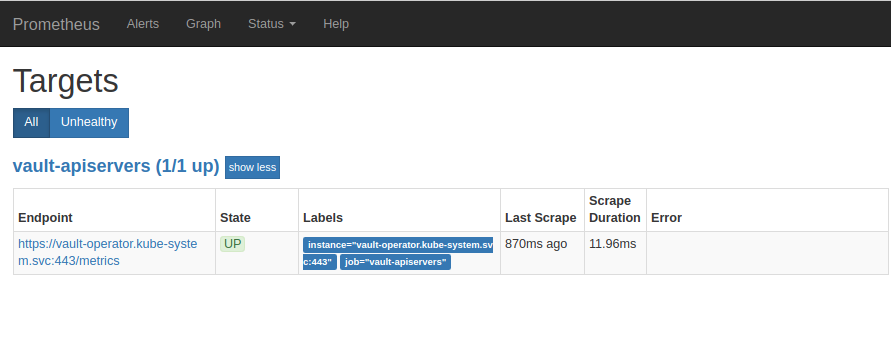
Cleaning up
To uninstall Prometheus server follow this
To uninstall KubeVault operator follow this
To cleanup the Kubernetes resources created by this tutorial, run:
$ kubectl delete ns monitoring






















