You are looking at the documentation of a prior release. To read the documentation of the latest release, please
visit here.
Backup Vault Cluster using Stash
This guide will show you how you can take backup of your Vault cluster with Stash.
Before You Begin
- At first, you need to have a Kubernetes cluster, and the
kubectlcommand-line tool must be configured to communicate with your cluster. If you do not already have a cluster, you can create one by using Minikube. - Install KubeVault in your cluster following the steps here.
- Install Stash in your cluster following the steps here.
- Install Stash
kubectlplugin following the steps here. - If you are not familiar with how Stash backup and restore Vault cluster, please check the following concept section here.
You have to be familiar with following custom resources:
Deploy Vault using KubeVault
To keep everything isolated, we are going to use a separate namespace called demo throughout this tutorial.
# create demo namespace
$ kubectl create ns demo
namespace/demo created
We’re going to use Kubernetes secret to store the unseal-keys & root-token. A sample VaultServer manifest file may look like this:
apiVersion: kubevault.com/v1alpha2
kind: VaultServer
metadata:
name: vault
namespace: demo
spec:
version: 1.10.3
replicas: 3
allowedSecretEngines:
namespaces:
from: All
backend:
raft:
storage:
storageClassName: "standard"
resources:
requests:
storage: 1Gi
unsealer:
secretShares: 5
secretThreshold: 3
mode:
kubernetesSecret:
secretName: vault-keys
monitor:
agent: prometheus.io
prometheus:
exporter:
resources: {}
terminationPolicy: WipeOut
Now, let’s deploy the VaultServer:
$ kubectl apply -f https://github.com/kubevault/kubevault/raw/v2024.1.31/docs/examples/guides/backup-restore/vaultserver.yaml
vaultserver.kubevault.com/vault created
KubeVault operator will create a AppBinding CRD on VaultServer deployment, which contains the necessary information
to take backup of the Vault instances. It’ll have the same name & be created on the same namespace as the Vault.
Read more about AppBinding here.
$ kubectl get appbinding -n demo vault -oyaml
apiVersion: appcatalog.appscode.com/v1alpha1
kind: AppBinding
metadata:
name: vault
namespace: demo
spec:
appRef:
apiGroup: kubevault.com
kind: VaultServer
name: vault
namespace: demo
clientConfig:
service:
name: vault
port: 8200
scheme: http
parameters:
apiVersion: config.kubevault.com/v1alpha1
backend: raft
backupTokenSecretRef:
name: vault-backup-token
kind: VaultServerConfiguration
kubernetes:
serviceAccountName: vault
tokenReviewerServiceAccountName: vault-k8s-token-reviewer
usePodServiceAccountForCSIDriver: true
path: kubernetes
stash:
addon:
backupTask:
name: vault-backup-1.10.3
params:
- name: keyPrefix
value: k8s.kubevault.com.demo.vault
restoreTask:
name: vault-restore-1.10.3
params:
- name: keyPrefix
value: k8s.kubevault.com.demo.vault
unsealer:
mode:
kubernetesSecret:
secretName: vault-keys
secretShares: 5
secretThreshold: 3
vaultRole: vault-policy-controller
Now, let’s wait until all the vault pods come up & VaultServer phase becomes Ready.
$ kubectl get pods -n demo
NAME READY STATUS RESTARTS AGE
vault-0 2/2 Running 0 2m8s
vault-1 2/2 Running 0 91s
vault-2 2/2 Running 0 65s
$ kubectl get vaultserver -n demo
NAME REPLICAS VERSION STATUS AGE
vault 3 1.10.3 Ready 2m50s
At this stage, we’ve successfully deployed Vault using KubeVault operator & ready for taking Backup.
Before, taking the backup, let’s write some data in a KV secret engine. Let’s export the necessary environment variables & port-forward from vault service
or exec into the vault pod in order to interact with it.
$ export VAULT_TOKEN=(kubectl vault root-token get vaultserver vault -n demo --value-only)
$ export VAULT_ADDR='http://127.0.0.1:8200'
$ kubectl port-forward -n demo svc/vault 8200
We can see the currently enabled list of secret engines.
$ vault secrets list
Path Type Accessor Description
---- ---- -------- -----------
cubbyhole/ cubbyhole cubbyhole_bb7c56f9 per-token private secret storage
identity/ identity identity_fa8431fa identity store
k8s.kubevault.com.kv.demo.vault-health/ kv kv_5129d194 n/a
sys/ system system_c7e0879a system endpoints used for control, policy and debugging
Let’s enable a KV type secret engine:
$ vault secrets enable kv
Success! Enabled the kv secrets engine at: kv/
Write some dummy data in the secret engine path:
$ vault kv put kv/name name=appscode
Success! Data written to: kv/name
Verify data written in KV secret engine:
$ vault kv get kv/name
==== Data ====
Key Value
--- -----
name appscode
Prepare Backend
We are going to store our backed up data into a GCS bucket. We have to create a Secret with necessary credentials and a Repository crd to use this backend. If you want to use a different backend, please read the respective backend configuration doc from here.
Create Secret
Let’s create a secret called gcs-secret with access credentials to our desired GCS bucket,
$ echo -n 'restic-pass' > RESTIC_PASSWORD
$ echo -n 'project-id' > GOOGLE_PROJECT_ID
$ cat sa.json > GOOGLE_SERVICE_ACCOUNT_JSON_KEY
$ kubectl create secret generic -n demo gcs-secret \
--from-file=./RESTIC_PASSWORD \
--from-file=./GOOGLE_PROJECT_ID \
--from-file=./GOOGLE_SERVICE_ACCOUNT_JSON_KEY
Now, we are ready to backup our workload’s data to our desired backend.
Create Repository
Now, create a Repository using this secret. Below is the YAML of Repository crd we are going to create,
apiVersion: stash.appscode.com/v1alpha1
kind: Repository
metadata:
name: gcp-demo-repo
namespace: demo
spec:
backend:
gcs:
bucket: stash-testing
prefix: demo-vault
storageSecretName: repository-creds
usagePolicy:
allowedNamespaces:
from: Same
wipeOut: false
$ kbuectl apply -f https://github.com/kubevault/kubevault/raw/v2024.1.31/docs/examples/guides/backup-restore/repository.yaml
Now, we are ready to backup our sample data into this backend.
Backup
We have to create a BackupConfiguration crd targeting the stash-demo StatefulSet that we have deployed earlier. Stash will inject a sidecar container into the target. It will also create a CronJob to take periodic backup of /source/data directory of the target.
Create BackupConfiguration
Below is the YAML of the BackupConfiguration crd that we are going to create,
apiVersion: stash.appscode.com/v1beta1
kind: BackupConfiguration
metadata:
name: demo-backup
namespace: demo
spec:
driver: Restic
repository:
name: gcp-demo-repo
namespace: demo
schedule: "*/5 * * * *"
timeOut: 2h
target:
ref:
apiVersion: appcatalog.appscode.com/v1alpha1
kind: AppBinding
name: vault
runtimeSettings:
container:
securityContext:
runAsUser: 0
runAsGroup: 0
retentionPolicy:
name: 'keep-last-5'
keepLast: 5
prune: true
Here,
spec.repositoryrefers to the Repository object gcs-repo that holds backend information.spec.scheduleis a cron expression that indicatesBackupSessionwill be created at 5 minute interval.spec.target.refrefers to theAppBindingof theVaultServer.
Let’s create the BackupConfiguration crd we have shown above,
$ kubectl apply -f https://github.com/kubevault/kubevault/raw/v2024.1.31/docs/examples/guides/backup-restore/backup-configuration.yaml
Verify Backup Setup Successful
If everything goes well, the phase of the BackupConfiguration should be Ready. The Ready phase indicates that the backup setup is successful. Let’s verify the Phase of the BackupConfiguration,
$ kubectl get backupconfiguration -n demo
NAME TASK SCHEDULE PAUSED PHASE AGE
demo-backup vault-backup-1.10.3 */5 * * * * true Ready 92m
Verify Cronjob
$ kubectl get cronjob -n demo
NAME SCHEDULE SUSPEND ACTIVE LAST SCHEDULE AGE
stash-trigger--demo-backup */5 * * * * True 0 <none> 93m
Wait for BackupSession
The demo-backup CronJob will trigger a backup on each scheduled slot by creating a BackupSession crd. The sidecar container watches for the BackupSession crd. When it finds one, it will take backup immediately.
Wait for the next schedule for backup. Run the following command to watch BackupSession crd,
kubectl get backupsession -n demo
NAME INVOKER-TYPE INVOKER-NAME PHASE DURATION AGE
demo-backup-s2kwg BackupConfiguration demo-backup Succeeded 39s 58s
Verify Backup
Once a backup is complete, Stash will update the respective Repository crd to reflect the backup. Check that the repository gcs-repo has been updated by the following command,
kubectl get repository -n demo
NAME INTEGRITY SIZE SNAPSHOT-COUNT LAST-SUCCESSFUL-BACKUP AGE
gcp-demo-repo true 75.867 KiB 1 11m 11m
Now, if we navigate to the GCS bucket, we are going to see backed up data is uploaded successfully:
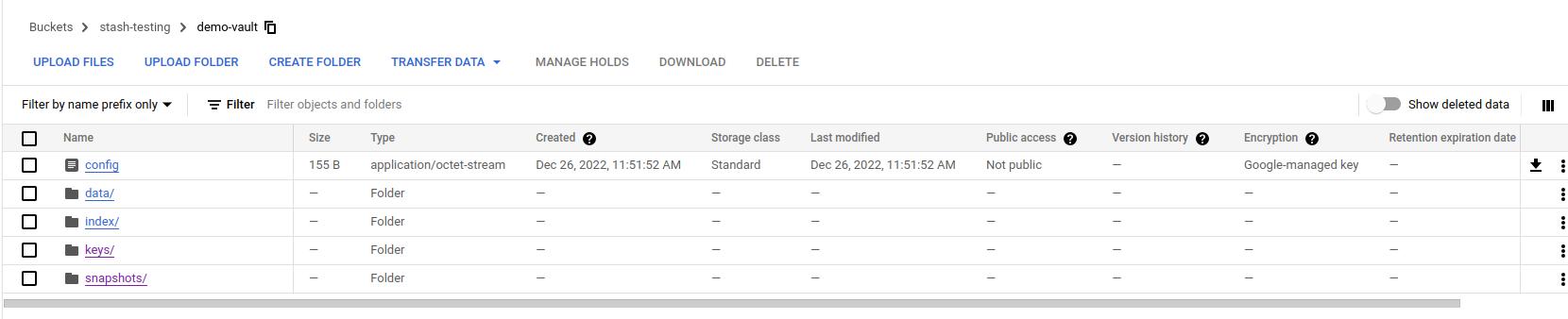
Up next:
- Read about step-by-step Restore procedure here






















